WiFi configuration
There are two ways to connect nanosaur on your Wi-Fi network using Monitor-attached Mode or USB device Mode
If you don’t have a monitor and a keyboard near you, the USB device Mode will be fast to set up the connection.
Plug Wi-Fi dongle
![]() Hint You can find the WiFi Dongle in nanosaur BoM
Hint You can find the WiFi Dongle in nanosaur BoM
Bring your Wi-Fi dongle and plug in one of the free USB port slot available.
Monitor-attached Mode
For this you need to connect the following items on nanosaur’s NVIDIA Jetson.
- HDMI monitor
- USB keyboard
- USB mouse
Now follow these steps:
- Switch on nanosaur and wait to access to ubuntu desktop.
- Open the network menu on the top right (like the picture below)
- Setup your Wi-Fi
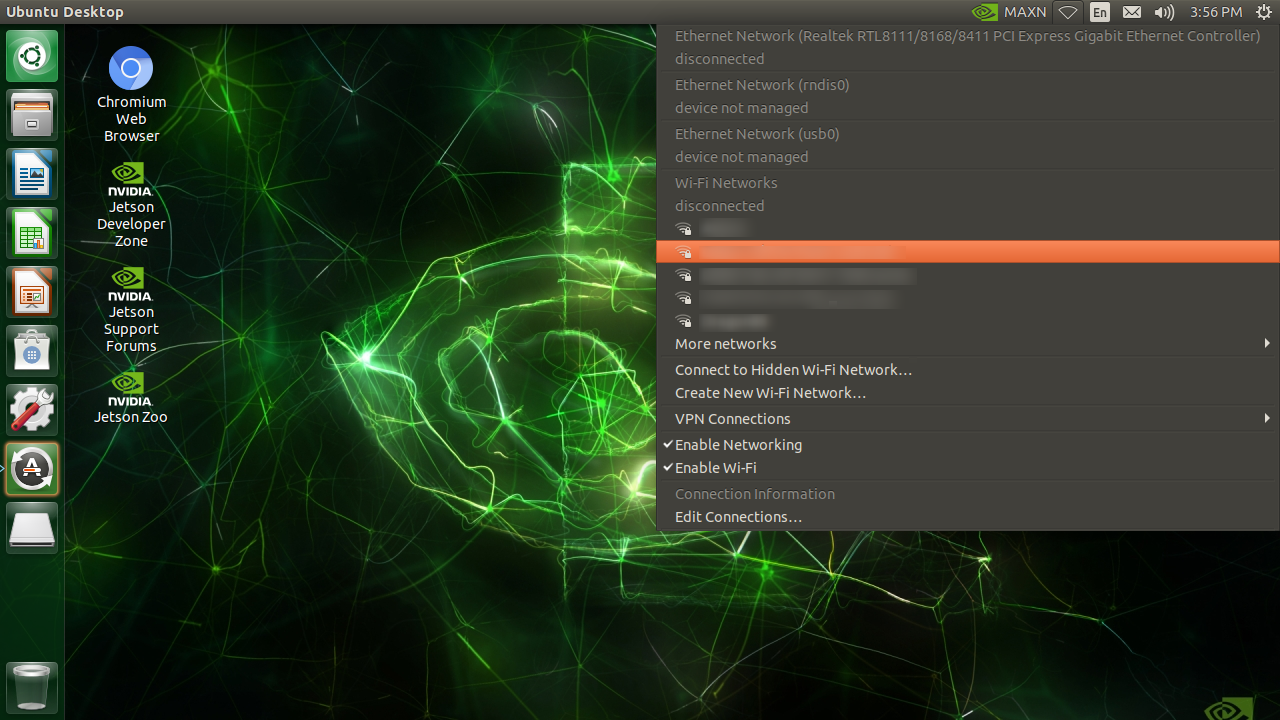
USB device Mode
With USB Device Mode, Jetson presents 3 different USB Device Class end-points to the PC that it got connected to. For this you need a USB cable between your desktop and nanosaur.
They function as
- USB mass storage device (you see
L4T-READMEdrive mounted on your PC, like a USB thumbdrive) - USB serial (like the common “FTDI” USB to serial adapter)
- USB network interface card (like a virtual Ethernet adapter)
With the virtual Ethernet adapter functionality, Jetson forms a virtual local Ethernet network with Jetson being 192.168.55.1 and your PC being 192.168.55.100. So you can actually SSH login from your (laptop) PC by specifying 192.168.55.1, if you have already set up your account (with username and password).
Now from the terminal write:
nmcli device
It will appear an output like this:
$ nmcli device
DEVICE TYPE STATE CONNECTION
l4tbr0 bridge connected l4tbr0
wlan0 wifi disconnected --
eth0 ethernet unavailable --
dummy0 dummy unmanaged --
rndis0 ethernet unmanaged --
usb0 ethernet unmanaged --
lo loopback unmanaged --
Then you can list all the wireless networks (SSDI) in the area using:
nmcli device wifi list
It will appear an output like this:
$ nmcli device wifi list
IN-USE SSID MODE CHAN RATE SIGNAL BARS SE
-- Infra 6 195 Mbit/s 82 ▂▄▆█ WP
-- Infra 6 195 Mbit/s 82 ▂▄▆█ WP
-- Infra 6 195 Mbit/s 75 ▂▄▆_ WP
MY_WIFI_AP Infra 6 195 Mbit/s 70 ▂▄▆_ WP
-- Infra 6 195 Mbit/s 70 ▂▄▆_ WP
********* Infra 1 405 Mbit/s 64 ▂▄▆_ WP
************ Infra 153 405 Mbit/s 64 ▂▄▆_ WP
...
To connect to your wireless network (AP, access point), issue the commands below.
sudo nmcli device wifi connect <MY_WIFI_AP> password <MY_WIFI_PASSWORD>
It will appear an output like this:
$ sudo nmcli device wifi connect <MY_WIFI_AP> password <MY_WIFI_PASSWORD>
Device 'wlan0' successfully activated with '2a26d5ca-****-****-****-**************'.
Nanosaur now is connected on your WiFi!
If you are installing nanosaur, follow the installation