Install an NVIDIA Jetson
Now nanosaur is almost done! You need only to setup the MicroSD card and start your robot.
Format Micro SD
Go on NVIDIA Jetpack webpage and download the latest SD Card Image for your NVIDIA Jetson.
![]() WARNING Please download the right version for your NVIDIA Jetson 2Gb or 4Gb
WARNING Please download the right version for your NVIDIA Jetson 2Gb or 4Gb
- Download NVIDIA Jetpack JP6.2
- Download, install, and launch Etcher
- Click “Select image” and choose the zipped image file downloaded earlier.
- Insert your microSD card.
- If you have no other external drives attached, Etcher will automatically select the microSD card as target device. Otherwise, click “Select drive” and choose the correct device.
- Click “Flash!”
![]() Hint For this, we’ll assume you’ve set up your Jetson Nano using the online Getting Started guide.
Hint For this, we’ll assume you’ve set up your Jetson Nano using the online Getting Started guide.
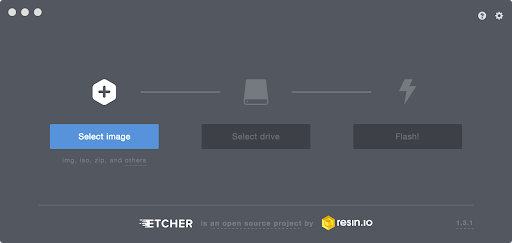
Configuration Jetson
Remember to configure your NVIDIA Jetson with these parameters:
- Your name: Chose your best user name
- Your computer’s name: nanosaur (suggested)
- Pick a username: Usually the same of your name
- Password: Chose your best password
Set: Log in Automatically
Will appear something like the picture below:
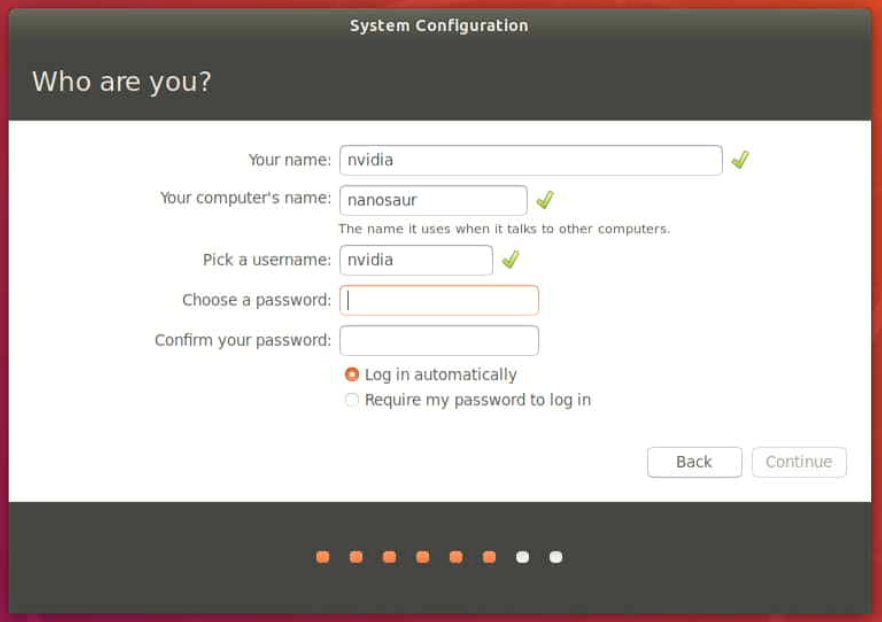
Connect to WiFi
If you have not already connected your Jetson Nano to your Wi-Fi network, press the button below to follow this specific tutorial.
Update and clean your Jetson
First step connect to your NVIDIA Jetson and update & upgrade with the commands below:
sudo apt update
sudo apt -y full-upgrade
sudo apt -y autoremove