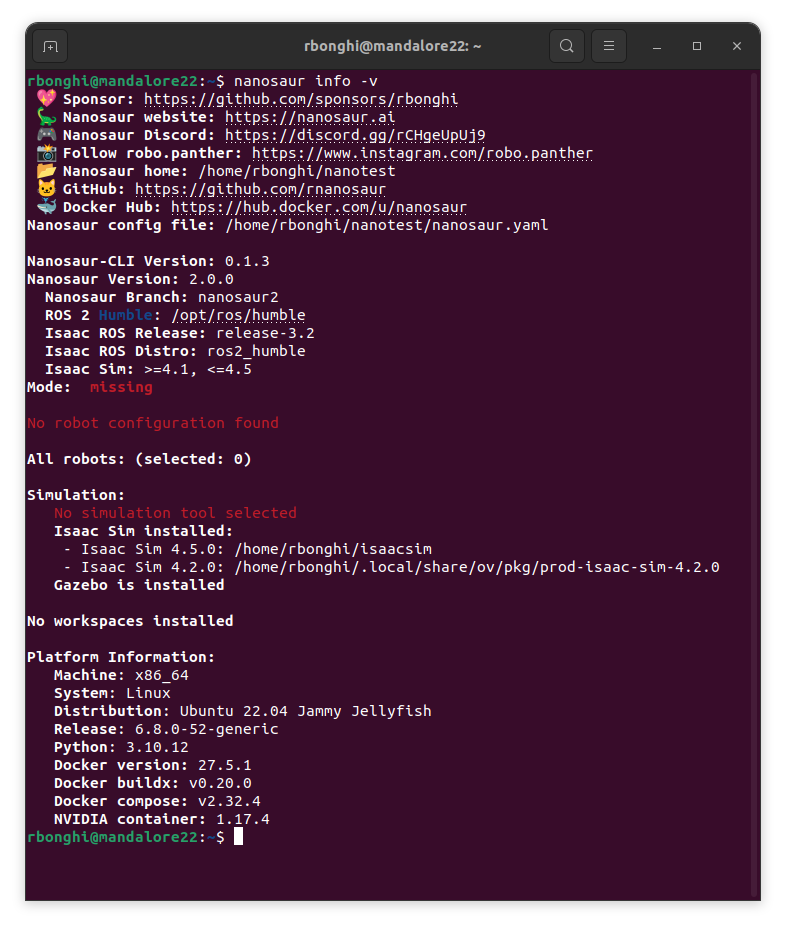Command Line Interface (CLI)
The nanosaur command Line Interface (CLI) is an all-in-one script to manage nanosaur, developing or running in simulation. This tool is extremely simple and need few steps to be used.
If you are working on NVIDIA Jetson please follow the guide below to install the latest NVIDIA Jetpack version.
Prerequisites
First step, open your terminal and install jetson-stats.
![]() WARNING This command require sudo.
WARNING This command require sudo.
sudo pip3 install -U jetson-stats
Jetson-Stats (jtop) is an intuitive and robust tool for monitoring and managing NVIDIA Jetson devices. It offers an extensive, real-time overview of system performance, proving to be an essential asset for developers engaged in Jetson-based AI and robotics projects.
the main features are:
- Decode hardware, architecture, L4T and NVIDIA Jetpack
- Monitoring, CPU, GPU, Memory, Engines, fan
- Control NVP model, fan speed, jetson_clocks
- Importable in a python script
- Dockerizable in a container
- Do not need super user
- Tested on many different hardware configurations
- Works with all NVIDIA Jetpack
If pip3 is not installed please run also:
sudo apt install python3-pip
After that you need to reboot your computer or your NVIDIA Jetson. After, when is done to check if jetson-stats is working run
![]() WARNING Remember to logout or reboot your computer to run the command below.
WARNING Remember to logout or reboot your computer to run the command below.
jtop
If you see this output from your terminal everything works properly!

Install nanosaur-cli
It’s finally time to install, with a simple python package you will be able to install, drive and control nanosaur, easy not?
There are many configurations to do and you can jump on the tutorial page to tune and first test your robot, but now let’s install the software:
pip3 install nanosaur
Check installation
Now we can test if the nanosaur CLI works on your prompt, try to type nanosaur and check the output.
nanosaur
If you see an output like the image below, everything is working fine! We can type the first command to check the status of your device.
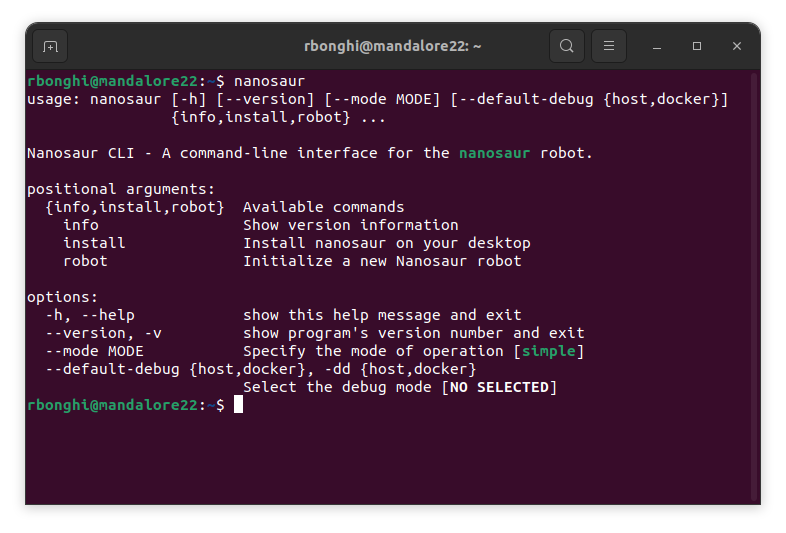
Now check out the platform setup and configuration of your computer and like expected we will see few information now, but don’t forget this command will be really helpful is something is going wrong on your installation or setup.
![]() Hint You can use the bash completion to quickly work with nanosaur cli!
Hint You can use the bash completion to quickly work with nanosaur cli!
nanosaur info
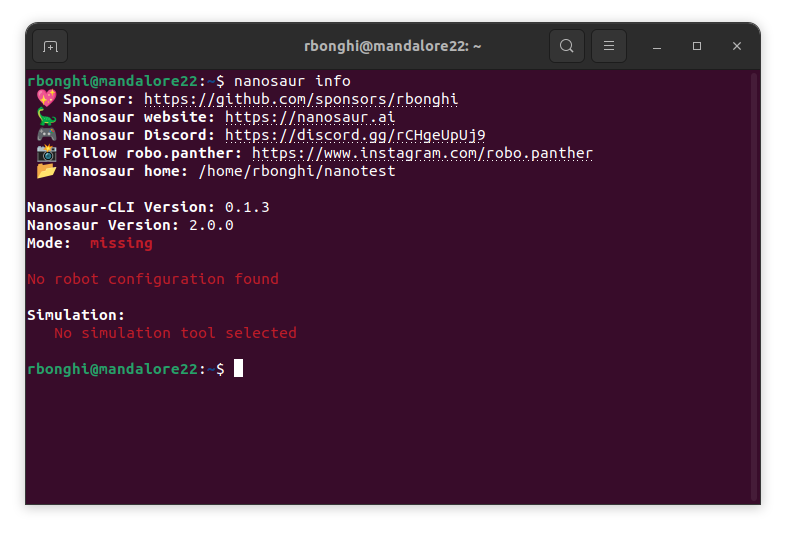
![]() Hint All links are clickable! Just press on your keyboard CTRL & CLICK on the link or folder!
Hint All links are clickable! Just press on your keyboard CTRL & CLICK on the link or folder!
If you need more details you can run the same command with a verbose output:
nanosaur info -v
The output will be something similar at this picture: